以下のサイトにサンプルがあるので、それに沿ってやっていきます。
Azure ADのディレクトリを作る
というわけでさくっとクラシックポータルからAzure ADのディレクトリを作ります。
ここでは、okazukimultitenanttestという名前で作りました。
アプリケーションも作りましょう。multitenanttestappという名前でWebアプリケーションとして作っておきます。
サイオンオンURLと応答URLを、以下のような感じにします。
https://これから作るWebAppsの名前.azurewebsites.net/
アプリケーション ID/URIを以下のようにします。
https://<テナント名>.onmicrosoft.com/なんか適当
テナント名は今回はokazukimultitenanttestなのでhttps://okazukimultitenanttest.onmicrosoft.com/multitenantappみたいにしました。
アプリケーションの追加から、Microsoft Graphを追加してデリゲートされたアクセス許可にSign in and read user profileを選択します。
そして、キーを生成してメモっておきます。
アプリの作成
空のASP.NET Webアプリケーションを作ります。MVCにチェックを入れておきましょう。 クラウドにホストするを選んでAzureのWeb appsにデプロイできるようにしておきます。(後からでもできる)
ControllersフォルダにHomeControllerを作ります。Indexに対してViewも作っておきましょう。ここら辺は、Indexアクションを右クリックしてビューを追加を選ぶと楽です。
NuGetの追加
NuGetを使って以下のパッケージをインストールします。
- Microsoft.Owin.Host.SystemWeb
- Microsoft.Owin.Security.OpenIdConnect
- Microsoft.Owin.Security.Cookies
Startup.csの追加
OWINのスタートアップのクラスを作ります。Visual StudioにOWIN Stgartupクラスのテンプレートがあるので、そこから選んで作りましょう。
using System; using System.Threading.Tasks; using Microsoft.Owin; using Owin; using Microsoft.IdentityModel.Protocols; using System.Configuration; using Microsoft.Owin.Security; using Microsoft.Owin.Security.Cookies; using Microsoft.Owin.Security.OpenIdConnect; using System.IdentityModel.Tokens; using System.IdentityModel.Claims; [assembly: OwinStartup(typeof(MultiTenantApp.Startup))] namespace MultiTenantApp { publicclass Startup { publicvoid Configuration(IAppBuilder app) { var clientId = ConfigurationManager.AppSettings["ida:ClientId"]; var authority = "https://login.microsoftonline.com/common"; app.SetDefaultSignInAsAuthenticationType(CookieAuthenticationDefaults.AuthenticationType); app.UseCookieAuthentication(new CookieAuthenticationOptions()); app.UseOpenIdConnectAuthentication( new OpenIdConnectAuthenticationOptions { ClientId = clientId, Authority = authority, TokenValidationParameters = new TokenValidationParameters { // 自分でやるのでfalse ValidateIssuer = false, }, Notifications = new OpenIdConnectAuthenticationNotifications { RedirectToIdentityProvider = ctx => { var appBaseUrl = $"{ctx.Request.Scheme}://{ctx.Request.Host}{ctx.Request.PathBase}"; ctx.ProtocolMessage.RedirectUri = appBaseUrl; ctx.ProtocolMessage.PostLogoutRedirectUri = appBaseUrl; return Task.FromResult(0); }, SecurityTokenValidated = ctx => { // ここで本当はテナントIDとかのチェックをする var issuer = ctx.AuthenticationTicket.Identity.FindFirst("iss").Value; var upn = ctx.AuthenticationTicket.Identity.FindFirst(ClaimTypes.Name).Value; var tenantId = ctx.AuthenticationTicket.Identity.FindFirst("http://schemas.microsoft.com/identity/claims/tenantid").Value; // 上記値をチェックして不正なテナントやユーザーだったら// SecurityTokenValidationExceptionを投げるreturn Task.FromResult(0); }, AuthenticationFailed = ctx => { // エラーの時のリダイレクト ctx.OwinContext.Response.Redirect("/Home/Error"); ctx.HandleResponse(); return Task.FromResult(0); } } }); } } }
画面の作成
サインインして情報を表示するプログラムを書いてみましょう。HomeControllerを以下のように書き換えます。
using System; using System.Collections.Generic; using System.IdentityModel.Claims; using System.Linq; using System.Web; using System.Web.Mvc; namespace MultiTenantApp.Controllers { [Authorize] publicclass HomeController : Controller { // GET: Homepublic ActionResult Index() { var ctx = this.HttpContext.GetOwinContext(); var issuer = ctx.Authentication.User.FindFirst("iss").Value; var upn = ctx.Authentication.User.FindFirst(ClaimTypes.Name).Value; var tenantId = ctx.Authentication.User.FindFirst("http://schemas.microsoft.com/identity/claims/tenantid").Value; this.ViewBag.Issuer = issuer; this.ViewBag.Upn = upn; this.ViewBag.TenantId = tenantId; return View(); } public ActionResult SignOut() { this.HttpContext.GetOwinContext().Authentication.SignOut(); return Redirect("/Home"); } } }
Authorize属性をつけている点とOwinContext経由で認証情報を取っているところがポイントです。
Index.cshtmlでは以下のようにViewBagの情報を画面に出しています。
@{
ViewBag.Title = "Index";
}
<h2>Index</h2><ul><li>@this.ViewBag.Issuer</li><li>@this.ViewBag.Upn</li><li>@this.ViewBag.TenantId</li></ul>Web.configへの設定の追加
Web.configに設定を追加します。ADにアプリ作ったときに取得できるクライアントIDとキーをappSettingsのida:ClientIdとida:Passwordに設定します。
<add key="ida:ClientId"value="クライアントID" /><add key="ida:Password"value="パスワード" />
実行して動作確認
デプロイして実行してみると以下のようにログイン画面が出ます。(httpsでアクセスしてね) ログインが求められるのでお手持ちのAzure ADのテナントに登録されているユーザーでログインしてみます。(無ければAzureクラシックポータルから作ってください)
ログインすると、以下のように情報が表示されます。
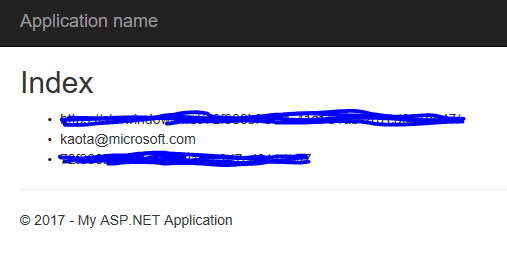
テナントIDの取得方法
Azure ADのテナントIDの取得方法ですが、以下のようにして取得できるみたいです。
以下のURLにアクセス
https://login.windows.net/YOURDIRECTORYNAME.onmicrosoft.com/.well-known/openid-configuration
出てきたJSONのauthorization_endpointにあるGUIDっぽいのがテナントIDになります。