Ignite UIの正しい使い方がわかった!ということで使い始めるまでの手順をメモっておこうと思います。
プロジェクトの作成
ASP.NETの空のプロジェクトをMVCにチェックを入れて作成します。
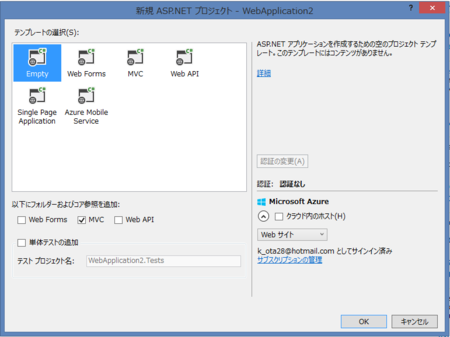
ASP.NET MVCのコントローラを作成します。ここではHomeControllerという名前で作成しました。Indexアクションに対してViewを作成します。Indexメソッドで右クリックしてViewを追加するとレイアウトページ等も作ってくれるのでお勧めです。
Ignite UIの取り込み
C:\Program Files (x86)\Infragistics\2015.1\Ignite UI\MVC\MVC5\Binにある以下のファイルを参照に追加します。
- Infragistics.Olap.DataProvider.Adomd.Mvc.dll
- Infragistics.Web.Mvc.dll
- Infragistics.Web.Mvc.Mobile.dll
追加したら参照のプロパティでローカルコピーをTrueに変更します。
JavaScript/CSSの取り込み
次に、C:\Program Files (x86)\Infragistics\2015.1\Ignite UIにあるJavaScriptとCSSを取り込みます。
Contentフォルダ以下にInfragisticsという名前のフォルダを作って、そこにcssフォルダをコピーします。次にScriptsフォルダの下にInfragisticsという名前のフォルダを作ってjsフォルダをコピーします。
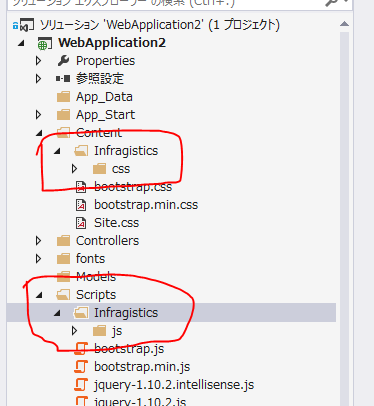
関連ライブラリをNuGetから取り込む
jQuery UIが必要になるのでNuGetからjQuery UIを追加します。
レイアウトファイルにJSを追加
_Layout.cshtmlを以下のように修正します。ポイントはscriptタグを全部headに持ってくることです。そして、jqueryuiと、Infragistics.loader.jsも追加します。
<!DOCTYPE html><html><head><metacharset="utf-8" /><metaname="viewport"content="width=device-width, initial-scale=1.0"><title>@ViewBag.Title - My ASP.NET Application</title><linkhref="~/Content/Site.css"rel="stylesheet"type="text/css" /><linkhref="~/Content/bootstrap.min.css"rel="stylesheet"type="text/css" /><scriptsrc="~/Scripts/modernizr-2.6.2.js"></script><scriptsrc="~/Scripts/jquery-1.10.2.min.js"></script><scriptsrc="~/Scripts/bootstrap.min.js"></script><scriptsrc="~/Scripts/jquery-ui-1.11.4.min.js"></script><scriptsrc="~/Scripts/Infragistics/js/infragistics.loader.js"></script></head><body><divclass="navbar navbar-inverse navbar-fixed-top"><divclass="container"><divclass="navbar-header"><buttontype="button"class="navbar-toggle"data-toggle="collapse"data-target=".navbar-collapse"><spanclass="icon-bar"></span><spanclass="icon-bar"></span><spanclass="icon-bar"></span></button> @Html.ActionLink("Application name", "Index", "Home", new { area = "" }, new { @class = "navbar-brand" }) </div><divclass="navbar-collapse collapse"><ulclass="nav navbar-nav"></ul></div></div></div><divclass="container body-content"> @RenderBody() <hr /><footer><p>© @DateTime.Now.Year - My ASP.NET Application</p></footer></div></body></html>
あとは使うだけ
あとはヘルプを見て使います。例としてGridを使ってみます。以下のようなPersonクラスを定義して、それのIQueryableをModelに渡します。(GridがIQueryableを欲しがるため)
using System; using System.Collections.Generic; using System.Linq; using System.Web; using System.Web.Mvc; namespace WebApplication2.Controllers { publicclass HomeController : Controller { // GET: Homepublic ActionResult Index() { return View(Enumerable.Range(1, 1000).Select(x => new Person { Name = "okazuki" + x, Age = x }).AsQueryable()); } } publicclass Person { publicstring Name { get; set; } publicint Age { get; set; } } }
Index.cshtmlにInfragistics.Web.Mvcのusingを追加して以下のようなコードを書きます。
@using Infragistics.Web.Mvc @model IQueryable<WebApplication2.Controllers.Person> @{ ViewBag.Title = "Index"; } @* スクリプトとCSSの動的読み込みのためのおまじない *@ @(Html.Infragistics() .Loader() .CssPath(Url.Content("~/Content/Infragistics/css")) .ScriptPath(Url.Content("~/Scripts/Infragistics/js")) .Render()) <h2>Index</h2> @* Gridコントロール *@ @(Html.Infragistics() .Grid<WebApplication2.Controllers.Person>() .ID("sampleGrid") .Width("100%") .Height("400px") .AutoGenerateColumns(false) .Columns(column => { column.For(x => x.Name).HeaderText("名前"); column.For(x => x.Age).HeaderText("年齢"); }) .DataSource(this.Model) .DataBind() .Render())
実行すると以下のようになります。
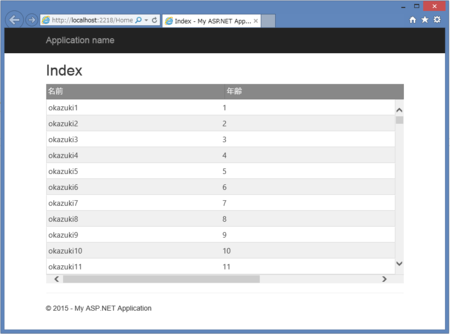
個人的にはまったところ
ScriptとCSSを動的に読み込むLoaderのコードをsectionを作ってその中で書いたりしてました。以下のような感じで。
@section scripts {
@(Html.Infragistics()
.Loader()
.CssPath(Url.Content("~/Content/Infragistics/css"))
.ScriptPath(Url.Content("~/Scripts/Infragistics/js"))
.Render())
}
section内に書くと、うまいことGridとかと連携してくれないみたいで、それでずっとはまってました。わかってしまえば、簡単なことなんですが…。
まとめ
これで、Ignite UIを使うための準備は整ったので、あとはどんなコントロールがあるのか勉強するだけだ!(そこが大変)