開いてるか閉じてるかでVisualStateを切り替えれることで実現できます。VisualStateの切り替え自体は、Behaviorを使って簡単に実現できます。ということでやってみましょう。
<Pagex:Class="App23.MainPage"xmlns="http://schemas.microsoft.com/winfx/2006/xaml/presentation"xmlns:x="http://schemas.microsoft.com/winfx/2006/xaml"xmlns:local="using:App23"xmlns:d="http://schemas.microsoft.com/expression/blend/2008"xmlns:mc="http://schemas.openxmlformats.org/markup-compatibility/2006"xmlns:Interactivity="using:Microsoft.Xaml.Interactivity"xmlns:Core="using:Microsoft.Xaml.Interactions.Core"mc:Ignorable="d"><Grid Background="{ThemeResource ApplicationPageBackgroundThemeBrush}"><Interactivity:Interaction.Behaviors><Core:DataTriggerBehavior Binding="{Binding IsPaneOpen, ElementName=SplitView}"ComparisonCondition="Equal"Value="True"><Core:GoToStateAction StateName="Opened" /></Core:DataTriggerBehavior><Core:DataTriggerBehavior Binding="{Binding IsPaneOpen, ElementName=SplitView}"ComparisonCondition="Equal"Value="False"><Core:GoToStateAction StateName="Closed" /></Core:DataTriggerBehavior></Interactivity:Interaction.Behaviors><VisualStateManager.VisualStateGroups><VisualStateGroup x:Name="SplitViewState"><VisualState x:Name="Opened"><VisualState.Setters><Setter Target="TextBlock.Text"Value="ひらいた" /></VisualState.Setters></VisualState><VisualState x:Name="Closed"></VisualState></VisualStateGroup></VisualStateManager.VisualStateGroups><SplitView x:Name="SplitView"DisplayMode="CompactOverlay"><SplitView.Pane><TextBlock x:Name="TextBlock"Text="とじた"Style="{StaticResource HeaderTextBlockStyle}" /></SplitView.Pane><ToggleButton IsChecked="{Binding IsPaneOpen, ElementName=SplitView, Mode=TwoWay}"Content="ひらく"/></SplitView></Grid></Page>
DataTriggerBehaviorで、TrueのときとFalseのときで異なるVisualStateに遷移させてます。実行すると以下のようになります。
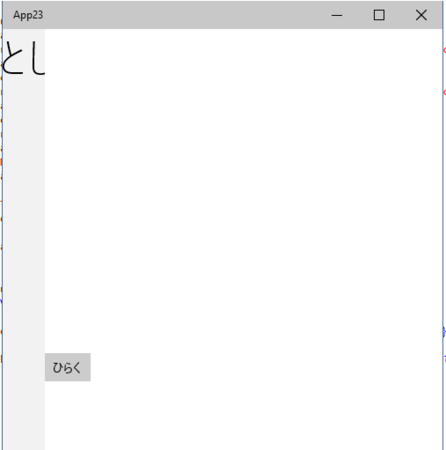
開くと、文字が変わります。
